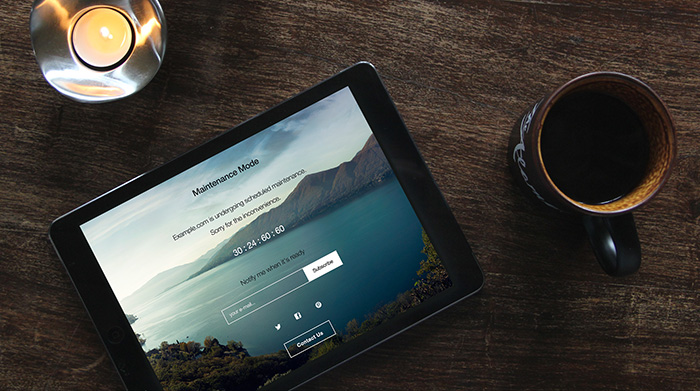
Every once in a while, all blogs require some maintenance, which can mean everything from simple plugin updating to complete design overhauls.
So to get through this process quickly and painlessly, it’s a good idea to enable some kind of a maintenance mode on your site that would show a placeholder page to the visitors, but enable you to work on things behind the scenes.
This is essentially what maintenance mode plugins are for. And one of such plugins is what I’m reviewing today. To be exact, it’s the WP Maintenance Mode (free) plugin.
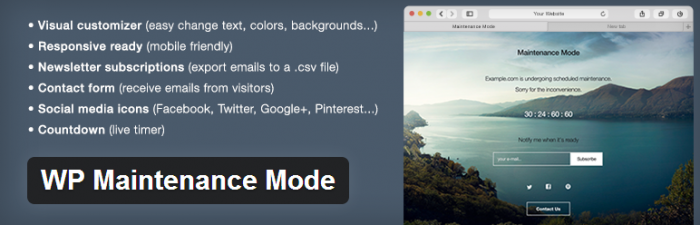
The Prep
Okay, I wanted to do this properly, so I’ve actually installed the plugin and played around with it a bit, checking the features and trying to find out if the plugin has its place in an actual development scenario.
Here’s what I found:
Features
This is probably one of the better equipped such plugins out there, especially considering the fact that it’s free. What most free plugins have to offer is a really stripped down range of features, or more like lack thereof. But WP Maintenance Mode stands out.
First of all, let’s talk about the main feature – the one you want the plugin for – and that is the possibility to display an attractive looking maintenance mode page to your visitors. You can use such a page whenever you’re making any adjustments to the front end of your website and you don’t want your visitors to have to witness what’s going on. You just want them to see the final result later on.
So yes, WP Maintenance Mode obviously gives you that feature. After downloading and activating the plugin, in the settings menu, there’s an Activated/Deactivated radio button:
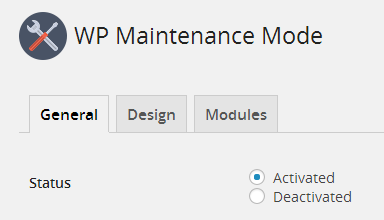
After selecting “Activated,” by default, only logged in administrators will be able to see the front end.
But apart from that, there’s also a range of other, cool elements and features. Let’s have a quick rundown:
- You can bypass the maintenance mode for search bots, so your site can still remain being indexed normally.
- There’s advanced access control. You can select which user role is allowed to access the admin area of your site, as well as the front end.
- The HTML structure is responsive.
- It works with every WordPress theme.
- There’s a custom design panel and additional modules.
Let’s focus on this last part for a while, as it’s where the core of the plugin’s usefulness is concentrated.
If you go to the plugin’s settings page and switch to the second tab, you get access to the design panel:
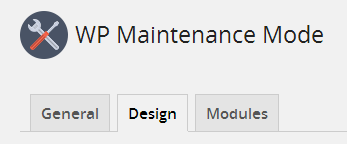
In there, you can set basic details about your maintenance page – things like the page’s title, heading, main content, and the background. Not much, but at the same time, you don’t really need anything else.
With some free images, you can quickly get a result like this:

Okay, now about the modules. If you go to the final tab on the plugin’s settings page, you will get a range of additional features. They are all geared at getting visitors engaged, despite the fact that your site doesn’t have much to offer at that moment.
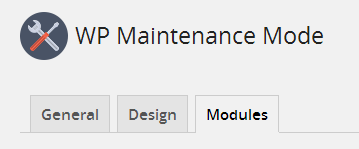
Here’s what you get:
- Countdown timer, so you can show your visitors when the site will go live.
- Email subscription form. Quick and simple; every email contact you get through the form, you can then export to CSV.
- Social media icons pointing to your profiles.
- Contact form. Not to clutter the page, the plugin creates an on-click pop-up contact form. Your visitors click the button and only then the form appears.
With a couple of minutes of effort, you can get (or rather your visitors can get) a cool looking page like this one:
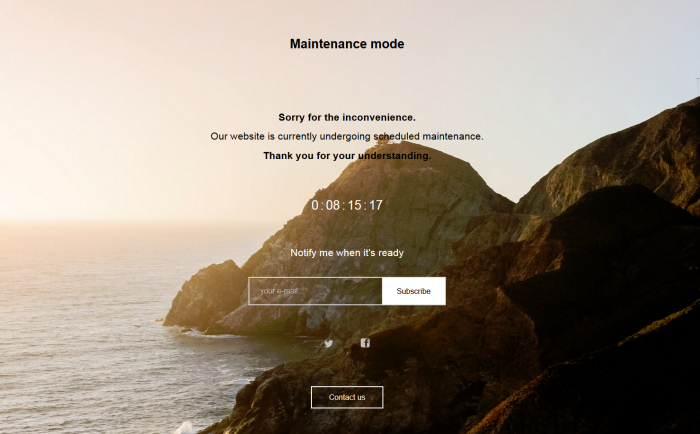
The Bottom Line
In short, the plugin offers a lot of cool features and modules, and they can be very handy if you just happen to be introducing some adjustments on your site and want to show your visitors something attractive in the meantime.
Honestly speaking, I can see only one flaw in this plugin. And that is, it doesn’t integrate with the built-in maintenance mode in WordPress.
Just to remind you, the built-in maintenance mode gets activated automatically whenever you’re updating anything about your WordPress installation (this includes updating themes, plugins, or the WordPress core). If anyone happens to visit your site during this brief moment, they will see just a blank screen with a one-sentence info.
But apart from that, WP Maintenance Mode delivers on its promises. It’s everything you’d need from a great maintenance mode page, and then some.
Again, get it at: https://wordpress.org/plugins/wp-maintenance-mode/
Note. Be careful not to lock yourself out of your own site. There’s a setting that allows you to exclude some sub-pages. By default, “wp-admin” and “wp-login” are on the list. Make sure not to remove any of them, or you’re in trouble.

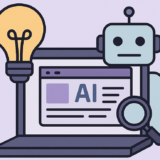
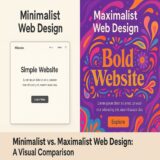


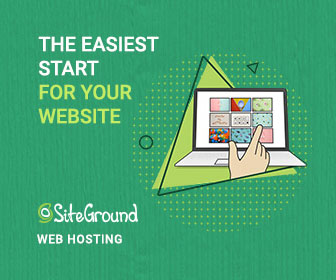
 6 Must-Follow SEO Tips For Every WordPress Photoblogger
6 Must-Follow SEO Tips For Every WordPress Photoblogger  All Websites Should Feature Videos and Here’s Why
All Websites Should Feature Videos and Here’s Why  Top 16 Free WooCommerce Themes
Top 16 Free WooCommerce Themes 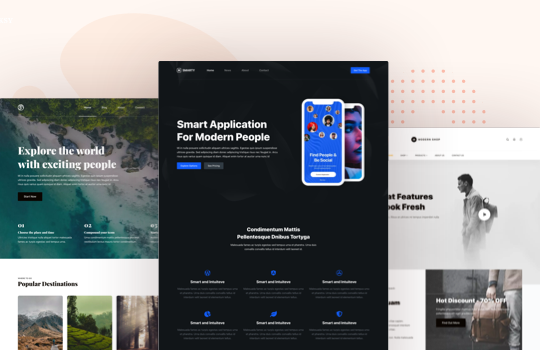 Top 25 Free WordPress themes from 2020
Top 25 Free WordPress themes from 2020  ZeroSSL Review – SSL Protection for All
ZeroSSL Review – SSL Protection for All
Christian Sep 4, 2014, 12:58 pm
Hi,
This plugin is now managed by another team and the 2.0.0 release is a dull rewriting of the plugin with a lot of new really nice features that make it on of the best I’ve tested.
Christian